Introduction
UX Research: Understanding User Needs for Accessible Website Design
Before implementing any UX or accessibility improvements, it’s crucial to understand who your users are and what they need from your website. Conducting user research helps uncover pain points and usability barriers. Consider running surveys, interviews, or analytics reviews to learn how different user groups interact with your site.
Think beyond the “average user.” People of all abilities and backgrounds will use your website, and their needs vary. For instance, a user with a visual impairment may rely on a screen reader, while another with cognitive challenges may need simplified navigation and clear language. Anticipating these needs allows you to build an inclusive experience from the ground up.
WCAG Guidelines: Essential for UX and Accessible Website Design
The Web Content Accessibility Guidelines (WCAG) provide a global standard for making web content accessible to people with disabilities. These guidelines help ensure that your site is perceivable, operable, understandable, and robust (POUR). Compliance with WCAG also protects your organization from potential legal issues, especially in countries where accessibility is a legal requirement.
- Provide text alternatives (alt text) for images and non-text content.
- Ensure all interactive elements are keyboard-accessible.
- Avoid using color as the only way to convey information.
- Structure your content using proper HTML headings (<h1>, <h2>, etc.).
- Test your site using accessibility tools like WAVE or Axe.
Organizations like The A11Y Project offer helpful resources for integrating WCAG into your workflow. Following these standards is an excellent starting point, but real accessibility success comes from adapting them to your specific users and testing regularly.
UX Best Practices: Intuitive Design for Accessibility
Good UX is about making the user’s journey as smooth as possible. Cluttered pages with too many elements, ads, or links can overwhelm visitors. Intuitive designs guide users naturally toward your content and calls to action. A well-thought-out interface reduces bounce rates and increases time on site.
- Use clear call-to-action (CTA) buttons with meaningful text.
- Stick to a consistent layout and color scheme.
- Utilize whitespace to avoid overwhelming users.
- Limit the number of fonts and colors on a single page.
- Highlight important information with visual hierarchy.
According to Nielsen Norman Group, a clean and simple interface helps users focus on what matters most and reduces cognitive load. Every unnecessary element you remove from your design makes the rest more prominent and impactful. It’s about guiding, not distracting.
Typography and Color: UX and Accessibility Fundamentals
Readability is a key component of both UX and accessibility. Users with visual impairments, dyslexia, or even those browsing in bright sunlight benefit from clear typography and strong contrast. Typography affects legibility and user trust—especially on long-form content and forms.
- Choose sans-serif fonts like Arial, Roboto, or Open Sans.
- Use a minimum font size of 16px for body text.
- Maintain a color contrast ratio of at least 4.5:1 between text and background. Use tools like WebAIM’s Contrast Checker.
- Avoid using bright colors on bright backgrounds (e.g., yellow on white).
- Test your color palette using accessibility tools.
Visit Google’s Material Design Color Guidelines for insights into effective color contrast practices. Good readability improves comprehension, which keeps users engaged longer and encourages interaction with your site.
Accessible Media: Alt Text and Links in UX Design
Images should never be the only way to convey important information. Alt text helps users who rely on screen readers to understand what an image represents. Similarly, descriptive links improve SEO and clarity for all users.
- Write short, descriptive alt text that conveys the purpose of the image.
- Avoid writing “image of” or “picture of” in alt text—it’s already implied.
- Use descriptive links like “Download our service brochure” instead of “Click here”.
- Don’t use the same alt text for different images.
- Leave decorative images empty using alt=”” to avoid cluttering screen readers.
The Yoast SEO guide also emphasizes using keyword-rich alt text for better search engine visibility. Descriptive links also benefit users who skim or use voice navigation by offering clear context for where a link leads.
Keyboard Navigation: A UX and Accessibility Priority
Not all users navigate websites with a mouse—many rely on keyboards or assistive devices. Your site should be fully usable via keyboard navigation alone. Without this, a significant portion of your audience may be locked out of vital features.
- Test your site using the Tab key to navigate between elements.
- Make sure all interactive elements (menus, buttons, forms) are focusable.
- Use visible focus indicators (like outlines) so users know where they are.
- Avoid traps where the user gets stuck in a modal or form with no escape.
- Label form fields clearly and associate labels with inputs.
Refer to MDN’s guide on keyboard accessibility for deeper technical tips. Keyboard accessibility isn’t optional—it’s foundational for inclusivity, and helps users with motor impairments or temporary disabilities interact effectively.
Multimedia Accessibility: UX for Hearing-Impaired Users
If your site uses audio or video content, ensure that it’s accessible to users with hearing impairments or those who prefer reading. Captioning is also beneficial for users in noisy or sound-sensitive environments.
- Add closed captions to all videos.
- Provide written transcripts for audio files and podcasts.
- Ensure video players support keyboard navigation and screen readers.
- Include audio descriptions if the video conveys key information visually.
- Test your multimedia across devices and accessibility tools.
Use platforms like Amara or Rev to generate captions and transcripts easily. Clear multimedia access improves information delivery and shows users you value every visitor’s experience, regardless of their sensory capabilities.
Form Design: UX and Accessibility Best Practices
Forms are a common interaction point for users—whether they’re signing up, contacting you, or making a purchase. Accessible forms reduce frustration and improve conversions. Even a single inaccessible field can create a barrier for users relying on screen readers or keyboard navigation.
- Label every form field clearly and visibly.
- Use fieldsets and legends to group related fields (e.g., in surveys).
- Display clear error messages near the field that has the issue.
- Provide instructions or examples in plain language.
- Indicate required fields with an asterisk * and explain what it means.
For more techniques, check Smashing Magazine’s guide to accessible form validation. When forms are designed well, they become seamless parts of your user flow, not barriers that stop progress.
Visual Hierarchy in UX and Accessible Design
Consistency in your website’s layout builds trust and helps users navigate with confidence. A strong visual hierarchy guides users to the most important elements. Consistency in spacing, button styles, fonts, and headings contributes to a professional, intuitive experience.
- Use the same header and footer layout across all pages.
- Make headings progressively smaller (<h1> to <h3>) to show content structure.
- Keep CTA buttons in similar places across pages (e.g., top right or center).
- Highlight headings and key sections using bold fonts and color contrasts.
- Use grids or cards to organize content blocks clearly.
Explore Interaction Design Foundation’s visual hierarchy guide to learn more. A well-structured layout doesn’t just improve aesthetics—it provides a logical path through your site, reducing confusion and improving satisfaction.
User Testing: Validating UX and Accessibility in Website Design
Accessibility isn’t one-size-fits-all—what works for one person might not work for another. Real-world testing helps you discover issues that automated tools miss. This practice leads to inclusive design and offers insights into your user personas.
- Conduct usability testing sessions with people using screen readers or assistive tech.
- Use free tools like Lighthouse, WAVE, and Axe to catch technical issues.
- Get feedback on ease of navigation, readability, and task completion.
- Update your site based on user insights, not just assumptions.
- Make accessibility an ongoing part of your design and development process.
Check out the Accessibility Insights tool for more in-depth audits and test automation. Accessibility testing with actual users is invaluable because it reflects true user behavior, struggles, and successes.

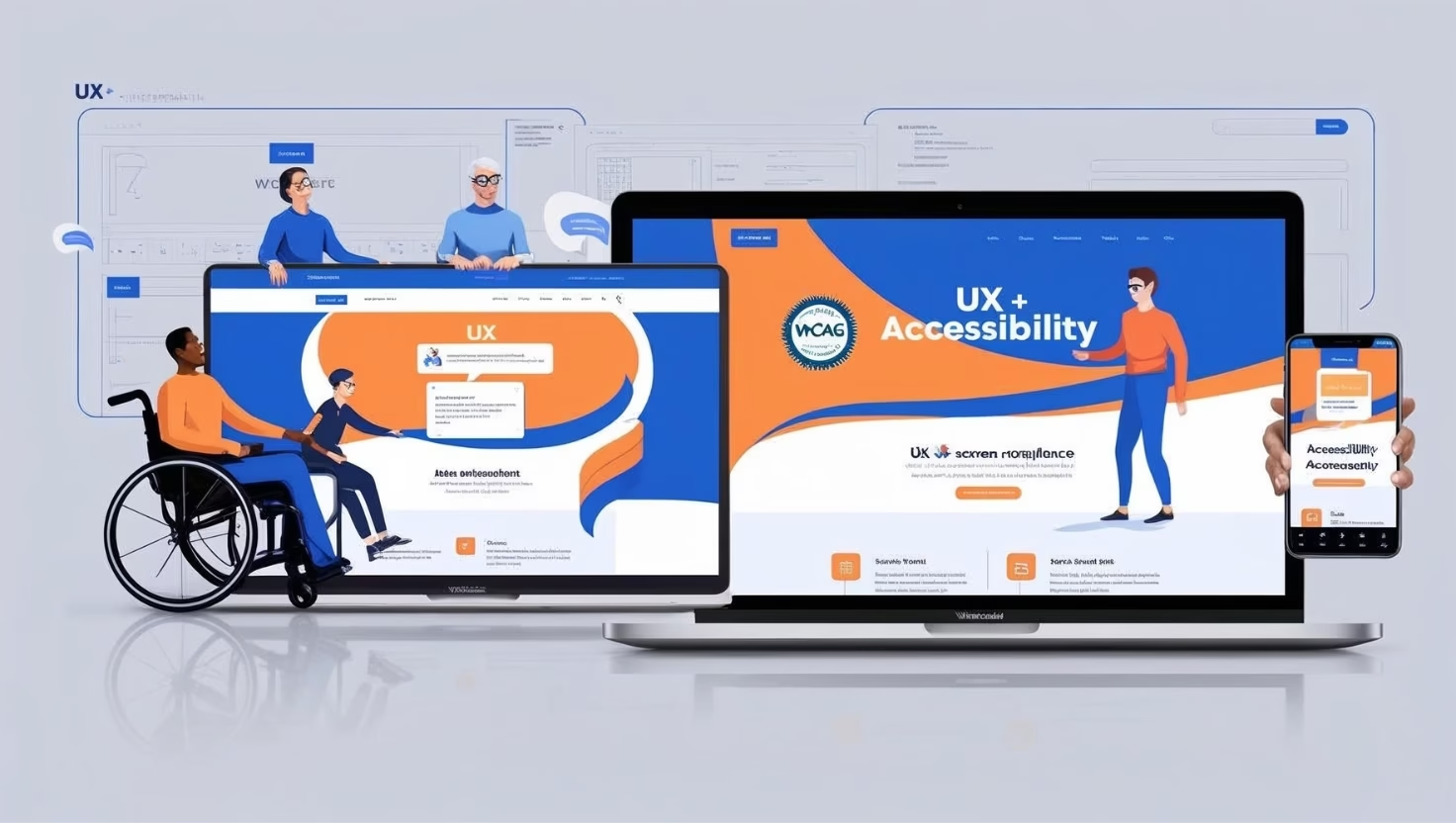

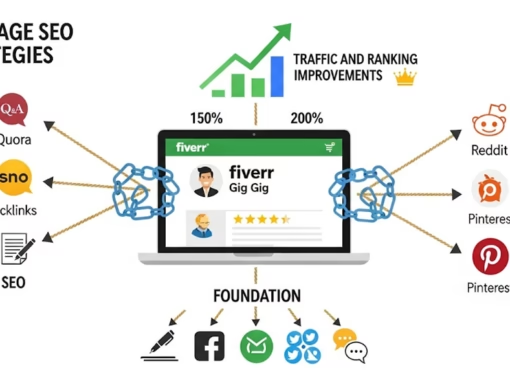
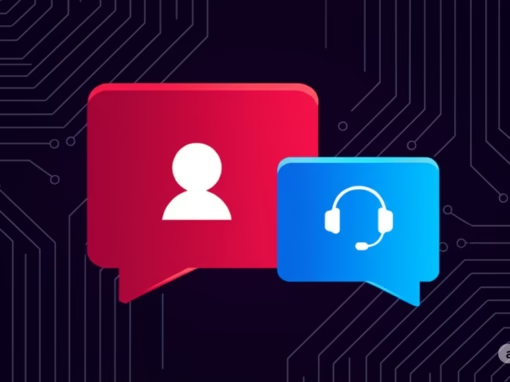

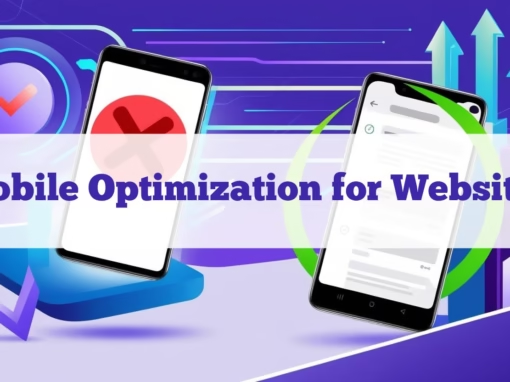
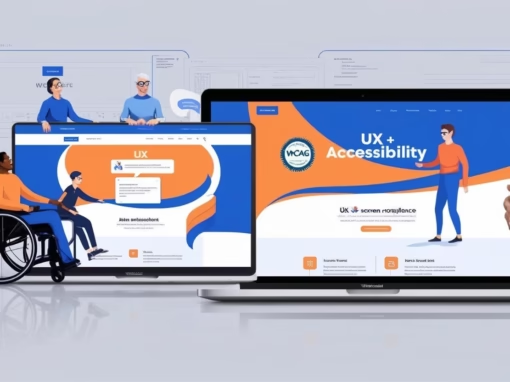

0 Comments